Please enable JavaScript to view this site.
Exporting a Spooled file from a PPD file
If the original spooled file does not exist for testing, then you may use the Export Spooled file from the Edit menu. The System name should already be entered and be the name of your IBM i. Enter the Output queue and library names (QPRINT in library CPPD could be used, as this is the default in the View Options) together with a name for the spooled file. The User Data entry is not required but if you enter here the same name as your PPD file then it becomes easier to select the correct spooled file in the CRTPPD command. Now click on OK to export the file.
Go to a specific page
If you wish to display a particular page of your spooled file in the Cobwebb Designer then you could use the Next  and Previous
and Previous  spool file page tools but if you have multiple pages this could take time. From the Edit menu select Go to page and this allows you to jump to a specific page in the input spooled file. Enter the page number that you wish to go to and click OK.
spool file page tools but if you have multiple pages this could take time. From the Edit menu select Go to page and this allows you to jump to a specific page in the input spooled file. Enter the page number that you wish to go to and click OK.
Display Spooled File Information
If you select Spool File Info from the View menu you will see the attributes for the spooled file that you last imported into your design.
Other Spooled File Tools
All of the following Spooled File Tools are found in the Cobwebb Designer under the File menu.
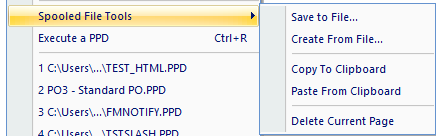
Save to File
If you need to save a spooled file held on your IBM i to a file on your network then we have provided a tool for this purpose. This can be useful if you require Cobwebb Communications to create a .PPD file from your spooled file data. From the File menu select Spooled File Tools | Save to File. You will be presented with the Select Spooled File dialog which is identical to the dialog displayed when Importing your Spooled File. Select the spooled file entry that you require from the list and click on OK.
You will be presented with the Save As dialog to enable you to pick a destination and name for your file. The file must be saved as type Raw Spooled File Data (*.raw_splf).
Create from File
This is the reverse of the Save to File process and will allow you to restore a file which has been previously created with the above Save to File option. You can only use this function to restore a file which has been previously created with the above Save to File command. From the File menu select Spooled File tools | Create from File.
You will be presented with the Export Spooled File dialog. Enter the Output queue location and name of the file that you wish to create and click on OK. You will now see the File Open dialog for you to select the previously saved spooled file. Select your file and click on Open.
Copy To Clipboard
Copies the current spool file page to the clipboard. This can be useful if you need to change the data in order to test your PPD file. From the File menu select Spooled File tools | Copy To Clipboard and paste the page into an application such as Notepad, modify the text, copy it to the clipboard again and then you can use Paste From Clipboard to paste it back into your PPD.
Paste From Clipboard
You can paste information from the clipboard into the spool file in your PPD. From the File menu select Spooled File tools | Paste From Clipboard. You will be asked if you wish to replace the currently displayed page or add a new page to the end.
Delete Current Page
If you wish to remove a page of spool file information from your PPD then first display the page that you wish to delete then, from the File menu select Spooled File tools | Delete Current Page. This will delete the currently displayed page from the spool file in your PPD.
