Please enable JavaScript to view this site.
Select Server Configuration, then the Docstore Module tab. Now click on Configure Individual Docstores where you will see the list of your current Docstores.
Click on the entry for the Docstore for which you wish to create a Document Type.
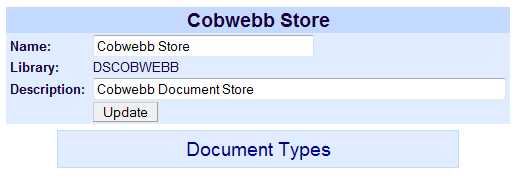
To create a Document Type click the Document Types button. You will be prompted to Create a new Document Type.
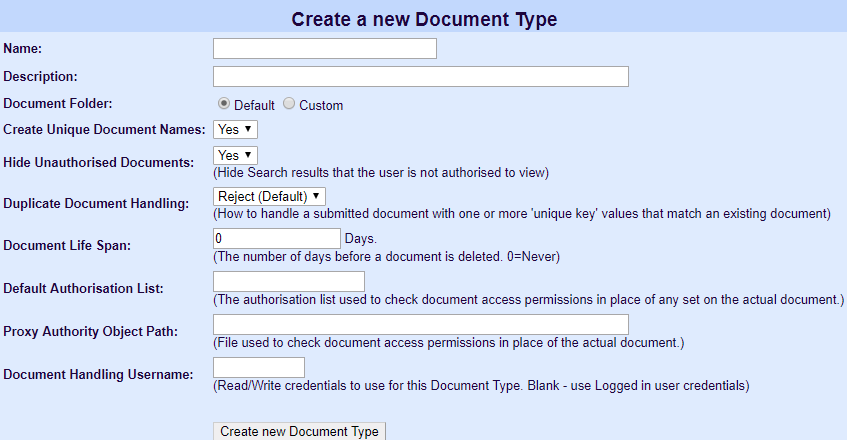
Name
Enter a name for your Document Type.
Description
Enter a description for your Document Type.
Document Folder
If you leave the Default radio button selected then the Document Folder will be created by Docstore. This folder will be created using the following format:
/cppd/DocStore/DocStore Name/Document Type Name
If you select the Custom radio button then you will be prompted to enter the folder e.g.

This custom folder will not be automatically created and must exist before you try to store any documents. This folder may be anywhere in your IFS; the recommendation is to use the root file system.
Note: If you need to move the storage location of documents in Docstore please see Moving Document Type Storage Location.
Create Unique Document Names
We would recommend that you select to Create Unique Document Names unless you can guarantee unique names for your documents. If you say Yes then Docstore will automatically generate a unique name for your document.
Hide Unauthorised Documents
If you do not wish users to see documents to which they are not authorised in the Search Results then select Yes here. If this is set to No then the user will see the document in the Search Results but will not be able to view it. Setting this option to No will also allow documents that have been versioned (superseded) to be displayed in grey.
Duplicate Document Handling
If you have are going to specify any of the Docstore Keys that you are going to assign to this Document Type as Unique then this option allows you to select how you want Docstore to handle duplicate keys. The default option is to Reject the document and it won't be stored. The other option you may select is Version. What this will do is to set the superseded date for the existing document and then store the newer version. Whether or not superseded documents will be displayed in Docstore is controlled by the Hide Unauthorised Documents setting above; if this is set to No then superseded documents will be displayed as grey in the list.
This option is only available from chttpd v2.9 - Cobwebb Server v6.2.76.
Document Life Span
Decide how long you wish to keep the document before it is deleted. If you enter 0 here the document will never be deleted. There is a DOCSTORED job running in Cobwebb subsystem which will check for any documents requiring deletion when it initially starts up and then every 24 hours after it has completed its last check. In order to limit the load on the server, the number of documents deleted at any one time is based on the Document Retirement Rate Limit. This is the maximum number of documents to retire before pausing for 1 minute, deleting another batch, and so on until all files requiring deletion have been processed..
Say, for instance, you wanted to keep your Invoices for 7 years then you would enter say 2567 days as the Document Life Span (7 x 365.25 = 2,566.75). Once an entry has reached its desired life span the following will be deleted the:
•actual document
•Document Keys
•record for the Document in Docstore
This will mean that the document can no longer be retrieved and its details will not be returned in any searches.
Default Authorisation List
If specified this Authorisation List will be used to grant document access if access has not been granted at a higher level; see How Docstore Authorisation Works for details.
Proxy Authority Object Path
This way of granting permission has been superseded; see How Docstore Authorisation Works for details. Here you can specify a file to be used to check document access permission. This must be the complete path including the file name e.g. /cppd/DocStore/Cobwebb Store/Invoice/proxy_test.txt. You may call this file anything you like, but for obvious reasons this should be stored on the local portion of the IFS. All you will need to do is to grant ‘Read’ permission to this file for each IBM Server User Id you want to allow access to this Document Type.
This is only really useful if you are storing your Docstore documents on QNTC (i.e. not the IBM Server).
This is the IBM Server User Profile used to retrieve a document from Docstore and when writing a document to Docstore, for this Document Type. This user profile must have Read/Write access to all the documents for this Document Type.
Any user profile reading or writing a file to QNTC also has to be known to the remote file server. On a Windows File Server this means the user profile must be a member of the windows domain. This could become tedious if you have to do this for every user that wants to read or write to Docstore so to make life easier each Document Type has this Document Handling Username that will be used for all Read/Write of files for the Document Type. Now when a user requests a file, Docstore uses this Document Handling Username to retrieve the file from the QNTC share. Note that Docstore still checks that the user is permitted to Read/Write the file using the usual authorisation rules. This user must be created on the IBM Server with exactly the same name and password as a user on the Windows domain (password must be set not to expire).
Note: If your IBM i is set to the default password level of '0' (System Value QPWDLVL), this causes QNTC to send an all lower-case password on the authentication attempt, then your password must be all lower-case to match.
For details on how Docstore handles authorisation please see the topic How Docstore Authorisation works.
Click ‘Create new Document Type’ and wait… you will see a red progress message:
Docstore 'Cobwebb Store' created. Reloading...
When the progress message disappears you should see your new Document Type.
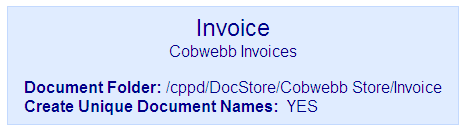
Updating Document Type details
If you wish to update the details for your Docstore Type simply click on the Docstore in the list.
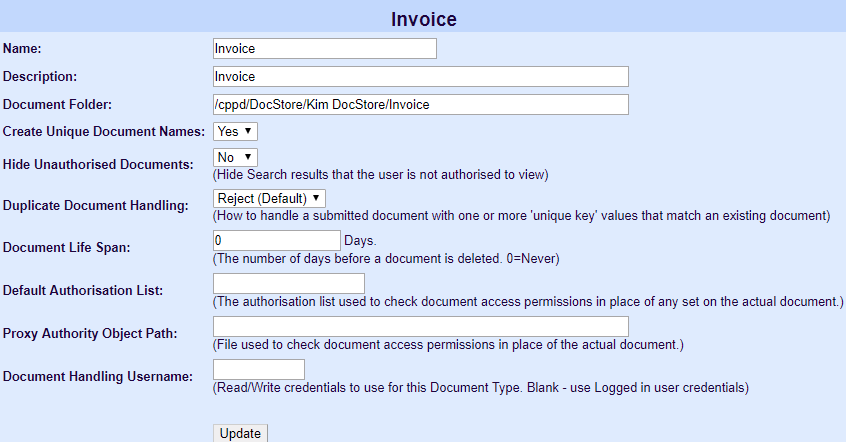
Here you can change the details for the Document Type if required and the click Update to apply the changes.
Note: If you change the Name and have used this in a PPD document then you will also have to change this otherwise your PPD will no longer work. Also if you change the Document Folder entry you will have to create this folder before trying to store documents as this will not be generated automatically.
